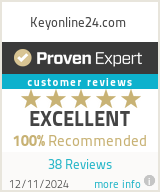03/12/2023
Acrobat Adobe Reader - The Best Assistant for Working with PDF Files in Australia
Acrobat Adobe Reader is a popular application for working with files in PDF format. Using such a program, you can not only view and create such documents but also convert them to another format and make adjustments. PDFs are one of the most difficult files to edit, but this software will greatly simplify the process. Some content site data has important information for downloading it in PDF format, and here you come to a dead end. This universal assistant can help you to work with such documents.
Using this program is very convenient because the developer regularly updates it to provide you with more features. This is a useful application for businessmen who need to conduct market research and determine the main goals for their business by editing clearer and more structured plans in PDF.
Where to find the Acrobat Reader download file?
If you need Adobe Reader or want to download Adobe Acrobat PRO for Mac or Windows, then follow these simple steps. Using any browser, visit the official website of the Adobe Corporation or our online store. Review the system requirements to be sure the application is suitable for your OS and hardware. And don’t forget to close all versions of Reader and all browsers that support viewing PDF text files before starting installation.
To download Adobe Acrobat PDF for Windows/Mac, first uncheck other additional applications if you do not need them. Now, all that remains is to click the “Download” button. When the download is complete, the installation file will appear in the downloads folder, where you can open it and begin installing. The same process for downloading the installation file will be for the Acrobat Standard DC or Pro version.
How to install Adobe Acrobat?
Users have no difficulty with how to install Adobe Acrobat because it is simple. If this PDF readers program is already downloaded on your computer, then open the folder and press double click on the installation file. Just follow the prompts that will pop up during the installation process of the application. If your system requirements meet this utility, then there will be no problems with installation. The whole process will take a few minutes.
You may download any version of Reader DC through Creative Cloud. Install this application, open it, select the program you prefer to set up and double-click on it. The installation process will begin and after its completion a window will open so that you can log into your Adobe account.
During setting up, Adobe Acrobat error 105 may occur, which means that the program was installed on your device but with an error. This problem occurs when there is no permission to read or write to the file hdpim.db or if the hdpim file is damaged. Open the Adobe website and read the FAQ section on how to fix this.
How to open a personal account in Adobe ID?
Opening a personal account is very simple; you just need to visit the official website of the Adobe Corporation. Find the appropriate window on the screen to register. You can open an account using your Facebook or Google account. If you do not want to do this, enter your email address and set a reliable password. Next, put in your personal data to fill out the fields and click Finish.
If you need to delete your account and don’t know how to sign out of Adobe Acrobat, it’s easier to do this through Creative Cloud.
How to get free services in Adobe Document Cloud?
You can try the capabilities of Adobe Acrobat PRO free, but there is a combination of only some services: Adobe Acrobat Pro, Document Cloud, and Acrobat Sign version. They can work separately or integrate with other processes and applications. Document Cloud is available for free to stay in touch and control data about actions that were carried out on shared documents in real time.
How to start working in the program?
Start learning this program by trying the Adobe Acrobat PRO trial version. Open a specific document format, in this case PDF. Right-click on such a document, select Open with, and you will see a list of downloaded programs that may open such a portable document format. Here, we have the Acrobat Reader.
What can I do in Acrobat Adobe Reader?
In addition to editing text in PDF format, you can add comments and annotations, compress files to make them less heavy, and combine different files into one PDF. You will also have tools to recognize texts, that is, make scanned text available for making edits. There is also a slim PDF function to split such files into several. You can always read a detailed guide and learn how to add fonts to Adobe Acrobat, how to add a shape in Adobe Acrobat, and about various Adobe Acrobat online services.
How to edit a PDF document?
Editing text files in this format is very simple. Open the program with your file and click "Edit PDF" to apply various tools. You may add new text, delete words or phrases, update the font, and so on. Save the file, give it a name, that's all.
How to convert PDF to Word?
Finding out how to highlight on Adobe Acrobat is quite simple; there is a specific button for this. Select the text, and a window with tools will appear above. But if you need to convert a PDF to Word, then there are some points. When your PDF is edited and ready for formatting, click “Export PDF” in the top menu. Your export file will be Word Document. Click Export to save the new file for Word.
What is the Prepare Form tool?
This is a special mode of this program that allows you to add and edit fields in a PDF document. You might add any type of form fields, but only if you download UPDF to your PC. Then open your PDF file and go to Prepare Form mode.
How to edit texts and images?
Many users choose between various applications and want to know how to edit text in Adobe Acrobat PRO. First, open the PDF file and press Edit. The file will go into edit mode and show you a panel. If you edit a scanned document, the program will automatically make the text recognizable and available for making adjustments. You can also edit images that are in the file or have been scanned and become available for editing.
How to change font on Adobe Acrobat?
To learn how to change font on Adobe Acrobat, you also need to enter editing mode. Here, you can change the text color or font size by right-clicking on the selected fragment or all text. If you want to know how to print from Adobe Acrobat, then find the Page tab on the left part of the screen. For Windows, you need to hold down the Ctrl key; for Mac, it will be Command. Open the page thumbnails and hold down the button to select the ones you need to print. Now open the File, click Print, and OK.