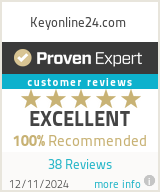17/02/2023
How to turn off the antivirus?
It can be done via the device itself or via software. In this article we will tell you step by step how to turn off antivirus through the program itself or using the Windows operating system. You can disable the program for a while or permanently. But remember that if you leave your device unprotected, you become very vulnerable to internal and external threats from the Internet and removable media.
Why do I need to turn off antivirus software?
Before talking about how to turn antivirus off, you need to understand the reasons, when, and why this may need to be done.
In practice, it is easy to deactivate security software. For example, if you need to turn off antivirus Windows 10, go to the system tray (the notification area on the taskbar), which is located near the clock in the lower right corner. Next, select your program to deactivate, right-click on the icon, and press the item with disabling. The names of this button may differ for different cybersecurity solutions, but the essence is the same everywhere. Possibly it may be required to confirm this command by clicking "Yes" or "OK".
But sometimes, in order to disable the antivirus in Windows 7, 8, 10, or 11, you need to open the program and disable it through menu.
As for the reasons for deactivation, there may be several of them.
- Cleaning disk space. Computer protection software runs in the background and requires a lot of resources to work effectively. So that you can quickly clean up the trash on your PC, you can temporarily disable the antivirus and direct all resources to remove unnecessary programs and files;
- Installing new software. Some programs may be suspicious of antiviruses, which is why they interfere with a normal installation. Therefore, it is required to disable protection and allow the installer to finish its work;
- False positives. The cybersecurity solution does not always respond correctly to files or actions, which is why false positives occur. To complete the project, it's best to temporarily disable the antivirus software on your computer or laptop;
- Privacy protection. To work effectively, the antivirus is given access to all files and viewed pages on the Internet. The software should be turned off if you want to remain completely anonymous.
Do not abuse frequent shutdowns. Make sure that your devices are always under reliable protection.
How to turn off antivirus software by antivirus programs?
Now let's talk in detail about how to disable the antivirus using the example of different popular programs. Users often choose them, so that we will focus on a few of the most prevalent cybersecurity solutions.
How to disable the Kaspersky antivirus?
Let's start with one of the most popular antivirus solutions. To disable it, follow a few steps:
- move the mouse from the menu bar;
- find the program icon;
- right click on it;
- wait for the menu to open;
- select the disable protection function.
Now you can perform those tasks that were prevented by the work of security software.
How to turn off Avast antivirus?
Here the algorithm is approximately the same as for the previous cybersecurity solution. Let's figure out how to disable the Avast antivirus step by step:
- move the mouse to the notification area on the taskbar;
- find the program logo;
- right click on the icon;
- select "Shields control";
- click on one of the options for the duration of the shutdown;
- confirm the deactivation by clicking on OK.
That's it. Now the program will not perform its protective functions for the chosen period of time. It will start automatically after the time has elapsed or after the system is rebooted.
How to disable the AVG antivirus?
With this solution, problems with its disconnecting should also not occur. All you need is to follow these steps:
- right-click on the program icon located on the taskbar;
- in the window that opens, click on "Computer";
- in a new tab, move the first two sliders to the left side (File and Behavior Shield);
- select the period for which you want to deactivate the program;
- confirm the action.
The program is now temporarily disabled. You can start it manually or automatically when the set timer ends. Now you know how to turn off the antivirus from AVG, but there are several more programs that also deserve attention and can be installed on user computers.
How to turn off Bitdefender antivirus?
The following antivirus is considered one of the best cybersecurity solutions in the 21st century. If you have made the right decision to buy a Bitdefender key and install this program, sooner or later, you will need to deactivate it temporarily.
Instructions for users will be as follows:
- run the program;
- in the left part of the menu, select the "Protection" section;
- select the first item "Antivirus" by clicking the "Open" button;
- move the "Shield" slider to the left;
- in the menu that opens, select the period during which the deactivation timer will run;
- confirm your choice.
As in previous cases, you can restore the program manually or by waiting for the automatic completion of the deactivation time.
How to turn off McAfee antivirus?
A reasonably popular solution that is installed on the computers and laptops of millions of users around the world.
To disable the McAfee antivirus yourself, follow a few simple steps:
- find the program icon on the taskbar at the bottom right;
- click on the icon with the right mouse button;
- select "Change settings";
- from there, you need to go to the scanning section (in real-time);
- in the window that opens, you will see a disable button.
By clicking this button, you disable protection on your computer. Make sure that your files and personal data are not in danger. Try not to visit dubious sites, and do not connect removable media without first scanning. Otherwise, you can easily infect the entire file system, leading to severe consequences.
How to disable the Norton antivirus?
Another very easy-to-disable antivirus, which at the same time demonstrates a high level of efficiency and is able to reliably protect the computer with all its data.
Instructions on how to disable the Norton antivirus look like this:
- using the right mouse button, open the program menu by clicking on the icon on the taskbar;
- in the menu that opens, find the function to disable protection;
- wait for the dialog box to appear;
- here select the time during which the program will not work;
- confirm your choice by simply clicking on the "OK" button.
After that, the program will turn off, and the protection will not work.
How to disable the antivirus Trend Micro?
And in conclusion, we will briefly describe how to temporarily disable the operation of such a cybersecurity solution as Trend Micro:
- find the program icon on the taskbar;
- click on it with the right mouse button;
- click on "Exit".
That's all. The program is deactivated. What to do next is up to you.
How to disable F-Secure antivirus?
If necessary, it is possible to completely disable all the features that ensure the security of your computer with Windows 10, Windows 11 or other OS versions. But for this, a prerequisite will be the presence of administrator rights for the user.
To deactivate, do the following:
- open the program using the "Start" menu;
- in the main window that opens, select the item called "Viruses and Threats";
- click on the disable all protection button.
The feature will automatically be activated when you restart your computer. And if necessary, you have the opportunity to manually start F-Secure through the main screen of the program.
Now you know how to disable the antivirus in Windows 10 and Windows 11, or on a PC with a different OS version.
Many users are concerned about the security issue when disabling antivirus programs. This action can be safe under several conditions. It is a short deactivation time, a good reason, and minimal Internet activity during this period.
As soon as you have completed the steps that required disabling protection temporarily, immediately turn on the application and start searching for updates.