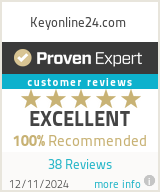22/03/2024
Kaspersky Security in Australia
Kaspersky Security is not just reliable but also high-level product for protection of data, software, and network connections. This cybersecurity solution is easily integrated and supports almost all popular OS and mobile platforms. The peculiarity of this antivirus is that it has a management console with support for remote control. This not only saves human and financial resources but simplifies administration and reduces the total cost of ownership of this product.
This solution provides reliable and fast protection against any virtual threats and attacks. Install this on your PC, or try the handy Kaspersky Mobile Security. The fight against Internet threats consists of automatically blocking suspicious files and operations, as well as continuous monitoring of the entire system and connections. This cybersecurity will become your reliable shield for home or office use. Do not be afraid: your data, confidentiality, and privacy on the Internet are guaranteed to you.
Where can I find the installation file for Kaspersky in Australia and APAC?
Many users ask how to install Kaspersky in order to get reliable and secure software and not harm the system. You can find many portals that offer free installation files, but not all of them are secure. To find a reliable download file, it is better to visit the Kaspersky Lab website and get it there. Make sure that the selected installation file matches your OS. You can also get licensed products, including Kaspersky antiviruses, on online store Keyonline24.
How to install Kaspersky on your device?
Installing Kaspersky cyber security on a PC means downloading the installation file and setting it up. Wait a few minutes for the file to download completely, and then open it. The installation process is quick and easy; just follow the on-screen instructions. If you are installing this real time cybersecurity on an Android smartphone, then go to Google Play and find the latest version there (you must have a Google account).
Is it possible to use the program for free?
Downloading and installing this product is free, and there is more great news. The company offers to try the opportunities of the program to evaluate its pros and cons. The Kaspersky Internet Security trial period lasts 30 days, and this is enough to get acquainted with the functions of this application. When this month ends, the program will ask you to enter the license activation code.
How to activate a license key?
Make sure that you purchased an original activation key with a guarantee from a reliable supplier, for example, on the Keyonline24 website. It is better to go through the activation process via Kaspersky Cloud Endpoint Security. Open the console and find the Dashboard where you need to click on the License section. Select Enter activation code, insert it, and click Submit. The entered code will be sent to the server at the Kaspersky Security Center for verification. If it is real, the license will be activated; if not, a message will appear asking you to enter the original key.
Why do you need Kaspersky in Australia and New Zealand
The system of any of your devices may be in danger because hackers are coming up with new ways and viruses to attack or steal personal information. Even the most modern smartphones with built-in protection do not provide a 100% guarantee of saving you from a cyber attack. Moreover if we compare Kaspersky Internet Security vs antivirus, then this is not just protecting the system of your PC or mobile device. This is a multi-level and highly effective product with wide functionality, from system monitoring to protecting mail, net connections, and connected devices.
How to manage the program in Australia and APAC
Almost all users who use this product do not find it difficult to manage. The developers made sure that the interface and functions are simple and understandable. Once you open cyber security Kaspersky and activate any of its solutions, you will forget about it because all apps works independently. If the program detects an error or catches a dangerous file, it will warn you about it.
How to pause Kaspersky protection for a while?
If you need, you can pause the Kaspersky security scanner and other protection functions. When you need the program again just remove the pause, and the application will work as usual. To pause this malware protection, open it and find the Preferences. In the window that opens, click on the Protection tab and find the General section. Check the Enable protection checkbox to unpause, later you will remove the checkbox.
Does Kaspersky check HTTPS?
In our Kaspersky Internet Security review, we already said that this cybersecurity guarantees secure connections. This happens by monitoring virtual traffic on the ports that are most used. The program receives information and checks it, analyzing all data that comes via the HTTP and HTTPS. Be sure that the app carries out this test; to do this, check whether the checkbox in section Check secure connections is marked. You may find it in General and open Protection there.
How to recover a file that Kaspersky mistakenly deleted in Australia and APAC?
Kaspersky Lab Internet Security constantly monitors any files that enter your system and if they are dangerous or suspicious, the program can delete them. If you need to return a file that the application mistakenly deleted, then this can be done simply. Open the Menu and select Protection, go to Detected Items, and click Quarantine. You will see a full list of files that have been deleted or disinfected. Next to the file you want to recover, click the Recover File button.
How to remotely remove Kaspersky?
There is one more useful feature - remote management. Each user can remove Kaspersky Internet Security remotely. To do this, open the Web Console and find Devices you need; from there, go to Tasks. In the list of suggested tasks there will be a section - Kaspersky Security Center. Now, there is only one button left - Uninstall application remotely.